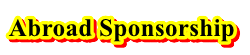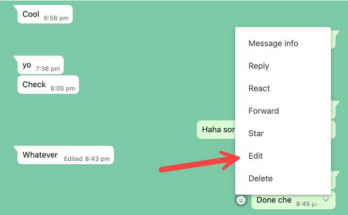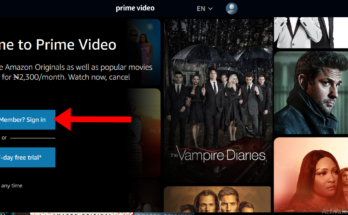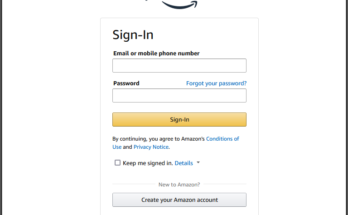Here on this page, we are going to show you the different ways on how to pay Cricket Wireless bill online, by phone, or through the mail. You shall also learn how to make your Cricket Wireless payment without logging in to your account online on this page.
So if you really want to pay your Cricket Wireless cell phone bill online or using other payment methods. Keep reading to learn more about the different payment options which the company offer and steps on how to pay online.
In addition to the above-mentioned Cricket bill payment methods, we shall also be showing you how to set up Cricket Wireless automatic payments using your credit, debit, and gift cards/prepaid cards.
How to Pay Cricket Wireless Bill Online
If you want to make your Cricket Wireless cell phone payment online, just follow the simple steps below.
- Go to the official Cricket Wireless login page at https://www.cricketwireless.com/login
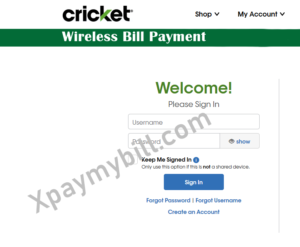
- Sign in to My Account by entering your username and password. Once you’re in the Payments section:
- Enter your credit or debit card information and the amount you want to pay.
- Accept the Terms and Conditions.
- Select Review Payment.
- Review your secure payment information. If you are satisfied with your payment information, select Submit Payment.
- If you are not satisfied, select Edit to change your payment amount, then Submit Payment.
- You’ll see a payment confirmation screen. Keep the confirmation number for your records. Cricket Wireless cell phone will also send you a text to confirm your payment.
Prefer to pay with a Cricket Refill Card? Just use the myCricket app or Quick Pay online.
Cricket Wireless Quick Pay With a Cricket Refill Card:
If you want to make your payment with your Cricket refill card, follow the simple steps below.
- Sign in to My Account by entering your username and password
- Tap the Cricket Refill Card tab.
- Enter your Cricket Refill Card Number and tap Validate. A screen will appear that displays the Refill Card payment amount.
- Tap Submit Payment.
- If you want to make an additional payment, tap Make Another Payment and select Cricket Refill Card.
- You’ll see a payment confirmation screen. Keep the confirmation number for your records. We’ll also send a text to confirm your payment.
Another method we are going to walk you through is how to pay your Cricket Wireless bill online without signing into your account. This method can be used when you forget your login password or username.
How to Pay Your Cricket Wireless Bill Without Logging In
To pay Cricket Wireless cell phone bill without signing in to your account using Cricket Wireless quick pay portal, follow the simple steps below.
- Go to the official Cricket Wireless quick pay portal at https://www.cricketwireless.com/quickpay
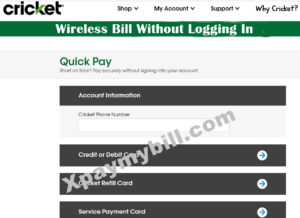
- Enter your phone number.
- Select the blue arrow to the right of Credit or Debit Card.
- Enter your credit card information and the amount you want to pay.
- Accept the Terms and Conditions.
- Select Review Payment.
- Review your secure payment information. If you are satisfied with your payment information, select Submit Payment.
- Select Edit to change your payment amount if you are not satisfied, then Submit Payment.
Once you click on the “Submit Payment” you’ll see a payment confirmation screen. Keep the confirmation number for your records. You will also get a text to confirm your payment.
RELATED: How to Make Your DirecTV Bill Payment Online
Note: Apart from the above guidelines on how to pay Cricket Wireless bill online with or without logging in, there is no Cricket wireless cell phone payment by phone or through the mail method. So you can either choose to pay your Cricket wireless bill by signing in or not using your phone number.